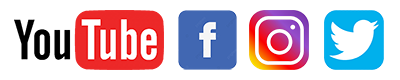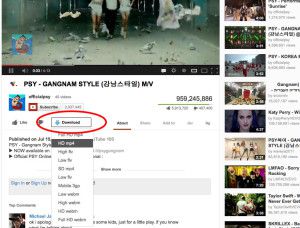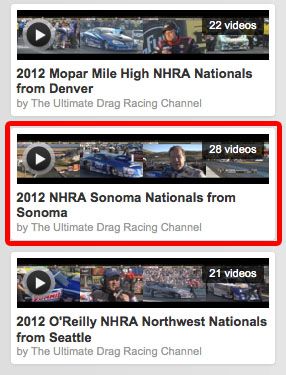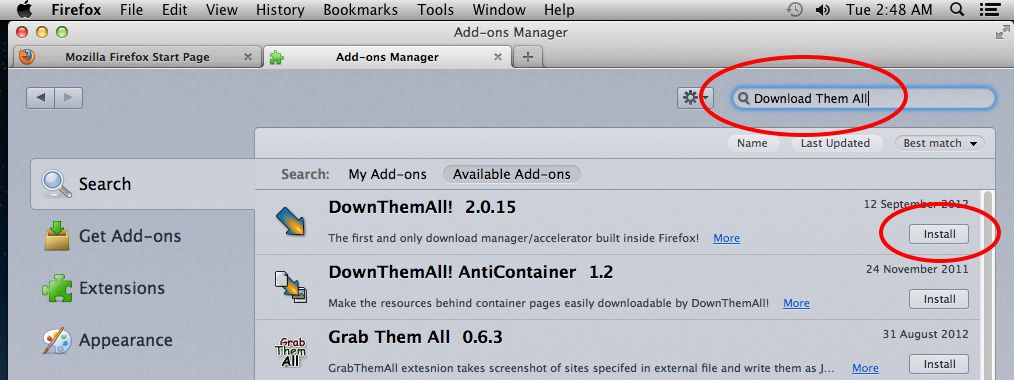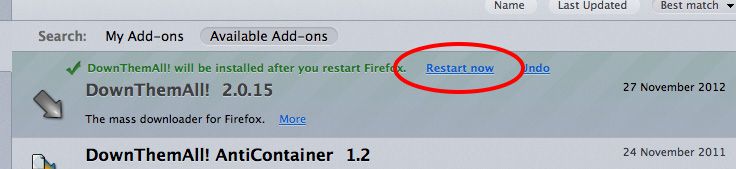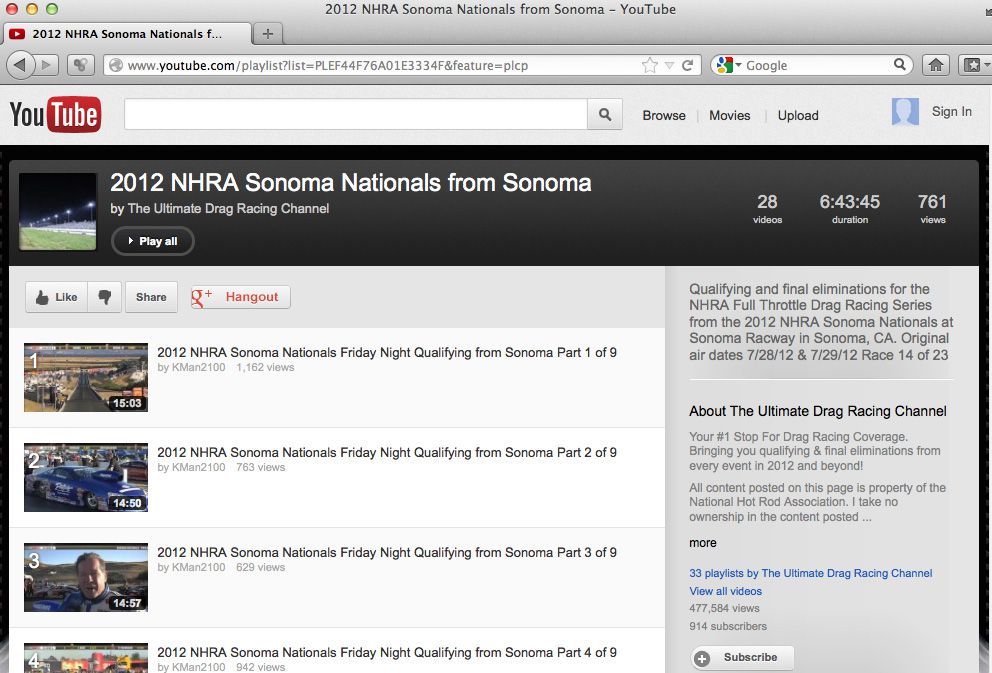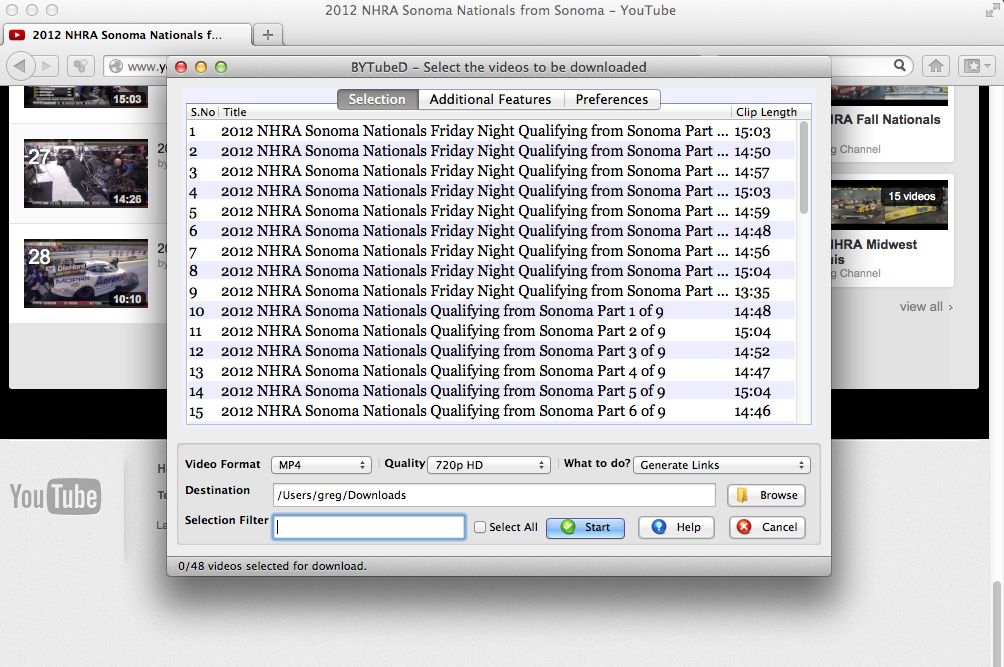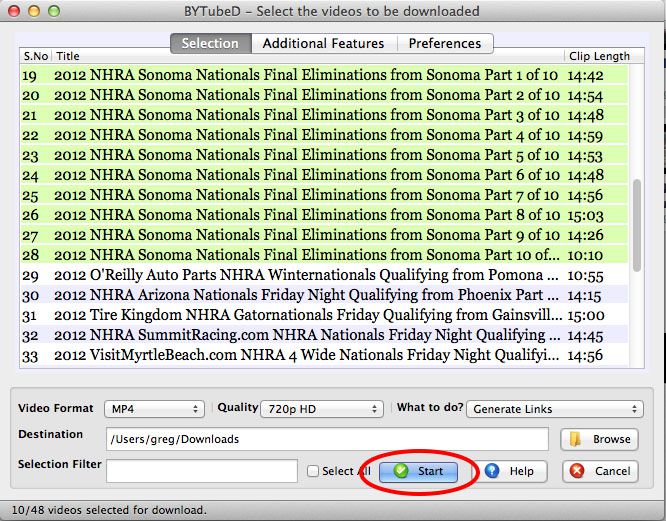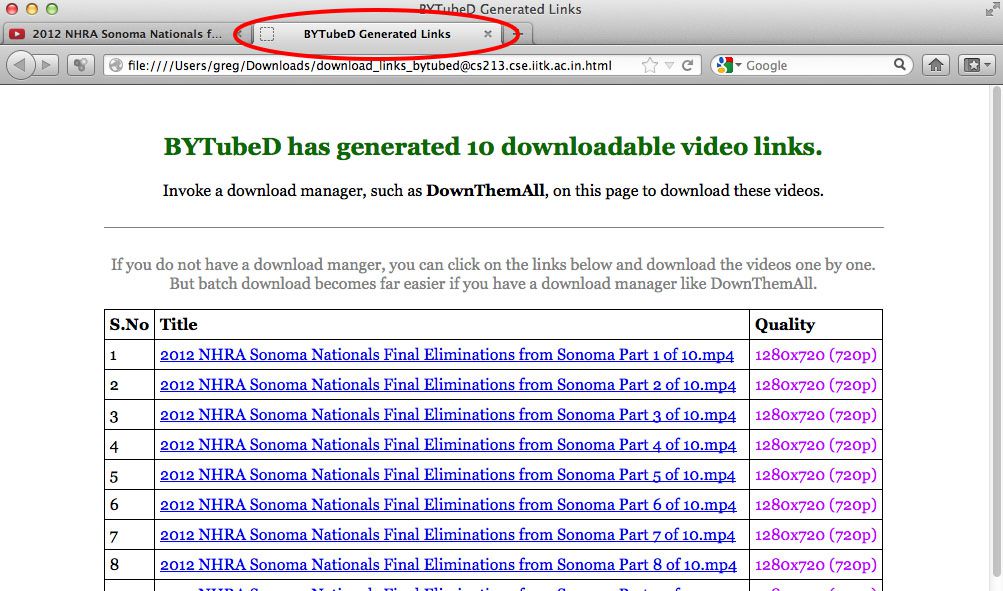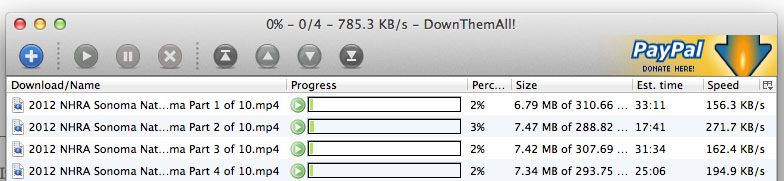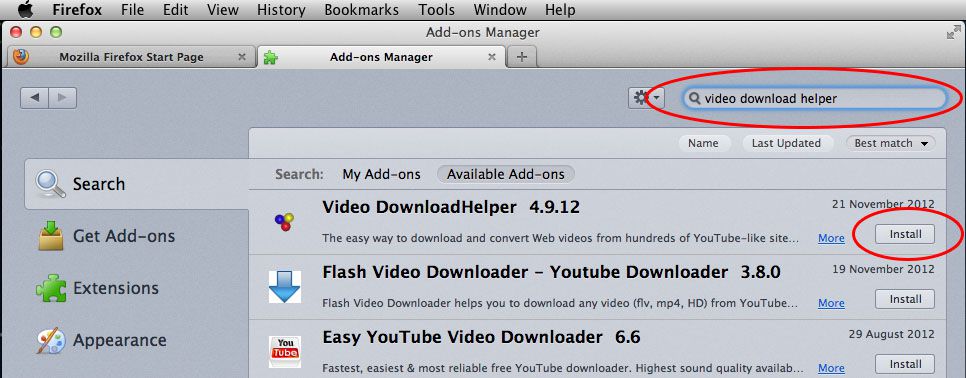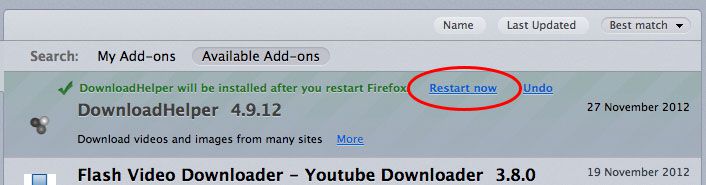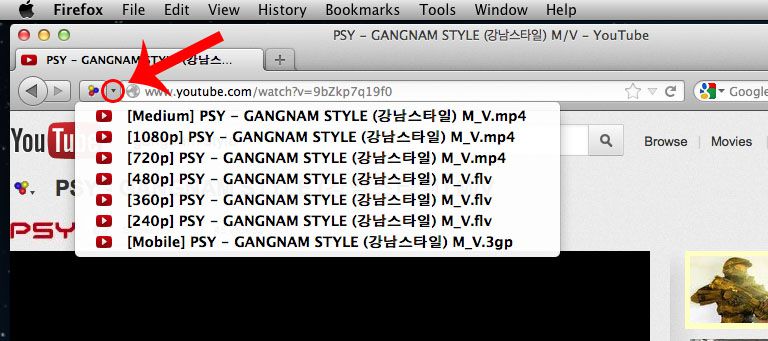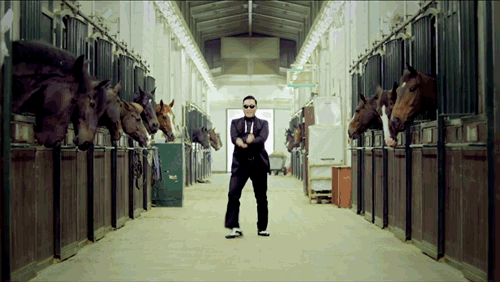To celebrate the New Year I have created some FREE social media templates you can download and customise for the BIG 4 popular platforms, Youtube, Instagram, Facebook and Twitter. These templates are correct as of January 2021.
Tag: youtube
How To Make Your Own Internet TV Show – Part 5 – Desktop and Browser Capture
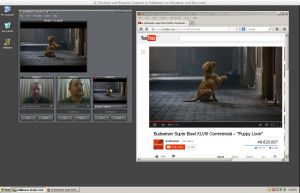
Part 5 – Desktop and Browser Capture
In this video I show you how to capture your desktop, and incorporate your web browser into your Vidblaster setup in either Windows or Mac, so you can include media (Such as Youtube) in your broadcast.
Note to Pros – These articles are aimed at beginners, who wish to spend little or no money until they have a grasp on the topic, and are hoping to learn how to get started quickly and easily, using equipment they most likely already have.
httpvh://youtu.be/b9IieU22bF8
You can download a free unrestricted trial copy of Vidblaster from vidblaster.com

Part 1 – Selecting Video Switcher Production Software – The Heart of Vidcasting – VIEW HERE
Part 2 – Installing Vidblaster, Connecting Your Webcam, Switching and Interface Basics – VIEW HERE Part 3 – Adding Additional Cameras – VIEW HERE
Part 4 – Mixing Audio, Mics, and Avoiding Looping in Software – VIEW HERE
Part 5 – Desktop and Browser Capture – VIEW HERE
Part 6 – Connecting Guests Via Skype – VIEW HERE
Part 7 – How To Make A Lower Third Overlay – VIEW HERE
Part 8 – Adding flair with Effects, Soundboards and Chat Streams – COMING SOON!
Part 9 – Green Screen/Chroma Keying and Virtual Sets with iClone – COMING SOON!
Part 10 – Recording and Streaming – COMING SOON!
The Easiest way to download Youtube Videos
 I have just discovered the EASIEST way yet to download, save and keep videos from Youtube! Its SO easy that it is scary.
I have just discovered the EASIEST way yet to download, save and keep videos from Youtube! Its SO easy that it is scary.
To use Flash Video Downloader you need to be using the Cool, Free, and really awesome Mozilla Firefox web browser. In Firefox, open the “Tools” option from the menu bar, then open “Add Ons”. Do a search for “Flash Video Downloader”, then click install once the plug in is found. Once it is installed, restart Firefox and you will now have a new “Download” button.
All you need to do when you find something you want to keep, is to click the download button, select the format you want, choose where you want to save the file, and download away!
HOW COOL!
Download, Save and Keep ALL videos on a Youtube playlist!
 From time to time most of us see something on Youtube that we would like to download and save.
From time to time most of us see something on Youtube that we would like to download and save.
In my case this week, I found a Youtube channel that has the video broadcast from every NHRA drag racing event of the 2012 season. As my wife and I flew from Australia to attend the Sonoma round of racing, it makes a really great souvenir for us to have the video broadcast. The problem is though, Each days racing is split into about 9 or 10 pieces, and it was a three day event. Thankfully though, KMan2100 has arranged the videos into playlists, so they can be viewed in order.
Now, you could download the videos one at a time using the method described in my post about Video Download Helper HERE, but that will take a LOT of time. If you want to download all of the videos in a playlist quickly and easily, you need to make a download list, then download them all!
To do this, you need to be using the Firefox web browser. Its free, it runs on Windows, Mac and Linux, and if you are not already using it, you should be. You can get it free HERE.
With Firefox open and running, select “Add-ons” from the “Tools” menu in your menu bar. The first Add-on you need is the one that takes all of the videos in the playlist and turns them into a series of links. It is called BYTubeD, Bulk Youtube Downloader. To get it, type “BYTubeD” into the search bar in the top right corner.
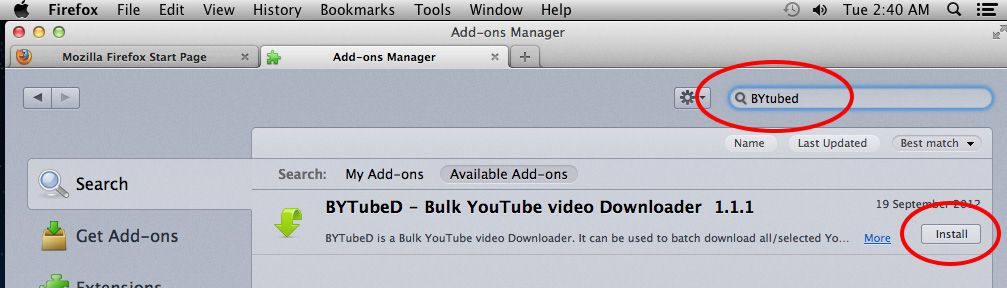 Click the “Install” button to the right of it when you see it in your “results” list. This will download and install it. When this is finished, go back to the search bar and type “Download Them All”. As before, click the “Install” button to the right to install it.
Click the “Install” button to the right of it when you see it in your “results” list. This will download and install it. When this is finished, go back to the search bar and type “Download Them All”. As before, click the “Install” button to the right to install it.
To make your new add-ons active you need to restart Firefox. To do this, simply click the text that says “Restart now”
Once you have clicked restart, you can close the Add-ons window, and any other windows that may have popped up.
And now the fun starts!
To get downloading, go to Youtube and find your channel, and click the playlist you want to download.
As you can see, there are 28 videos on this playlist. To download them all, open your “Tools” tab on your menu bar and select “BYTubeD”. It should be at the bottom. This will open a new window.
**BEWARE** – Not only does this window contain info for all the videos you want, it also contains the info for other playlists and videos that are on this page that you may not want as well! As highlighted below, you can see the Sonoma videos I want, but I am not interested in Phoenix or Gainsville etc etc…..
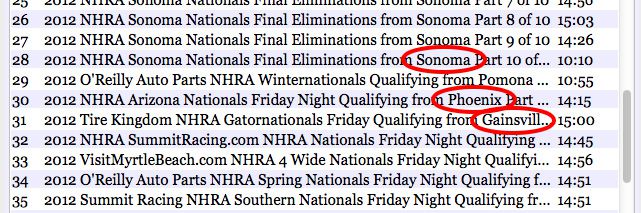 For the next step, you need to tell BYTubed which videos you DO want to keep. To do this, simply highlight them. To select multiple videos (Which is kinda the point of this article) hold down your control key, then click each one if your using Windows, or your command key and click if you’ve got a Mac. Once you have highlighted the videos you want to download, click the start button.
For the next step, you need to tell BYTubed which videos you DO want to keep. To do this, simply highlight them. To select multiple videos (Which is kinda the point of this article) hold down your control key, then click each one if your using Windows, or your command key and click if you’ve got a Mac. Once you have highlighted the videos you want to download, click the start button.
BYTubed will now chew through the playlist and open up a new web page with links to all your videos.
Now’s where the magic happens. To download them all, open “Download Them All” from your “Tools” menu in your menu bar.
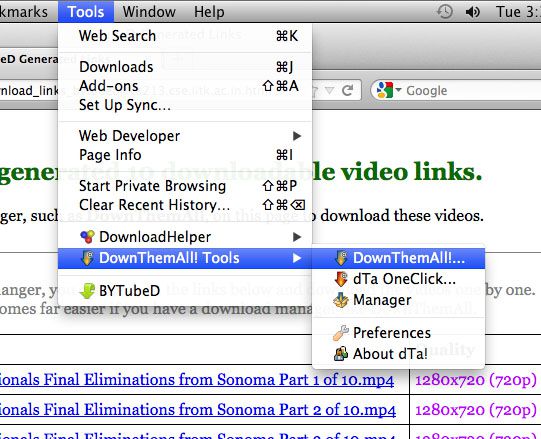
All that is left to do now is to check mark (click the circles to the left of the names) the videos you want to keep, choose your download location (I usually download to my desktop) then click “Start” to watch those babies start loading down!
Download, Save and Keep videos from Youtube
![]() From time to time we all come across videos on Youtube that we really want to download and keep on our computers so we can watch at anytime, or to re-encode so we can watch and keep them on our phones or ipods and ipads to. A simple way to download videos is with Video Download Helper.
From time to time we all come across videos on Youtube that we really want to download and keep on our computers so we can watch at anytime, or to re-encode so we can watch and keep them on our phones or ipods and ipads to. A simple way to download videos is with Video Download Helper.
In order to use Video Download Helper you need to be using Firefox browser, so if you are not, you probably should be, and you can download it free HERE.
Now you have Firefox open and running, you need to get the free Video Download Helper Add On. To do this, select this “Add-ons” from the “Tools” menu in your menu bar. Once the Add-ons window opens type “Video Download Helper” in the search box in the top right corner.
Video Download Helper should be the first result, so when you see it in the list, click the “Install” button to right of it. Once it has finished downloading and installing, you will need to restart Firefox to make it active. To do this, simply click the “Restart now” text.
Once Firefox restarts, you can close out of the Add-ons window and any other windows that have popped up, and you should now see a new icon in the top left.
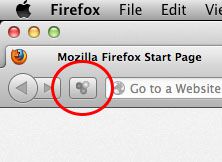 This means you are all set to go! Now when you wake up at 2am and worry that Gangnam Style is going to be taken down and you will never see it again, you can open it up in Youtube, click the little black upside down triangle next to the colored logo (when its gray out it means there is nothing to download on the page – when its colored, there is a file it can retrieve for you) and select the quality of the file you want to download.
This means you are all set to go! Now when you wake up at 2am and worry that Gangnam Style is going to be taken down and you will never see it again, you can open it up in Youtube, click the little black upside down triangle next to the colored logo (when its gray out it means there is nothing to download on the page – when its colored, there is a file it can retrieve for you) and select the quality of the file you want to download.
Once you have selected your preferred resolution and format, its just a matter of confirming with the “Save File” dialogue box, and your good to go!
Video Download Helper has a swag of other cool features as well, but we’ll cover those another time as I know you just CANT WAIT to go and run your new Gangnam Style video up on your home theater system!
Not sure what a pretty lady who can afford and appreciate a good cup of coffee has to do with horse riding though? Ahhh Who Cares……..Opp-Opp-Oppan Gangnam Style Baby!