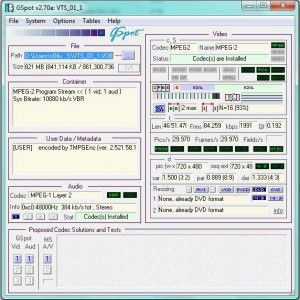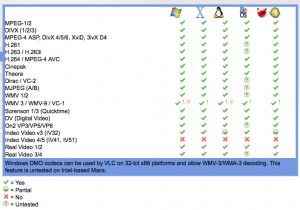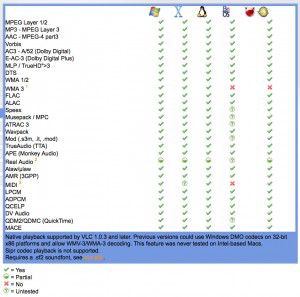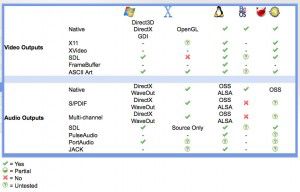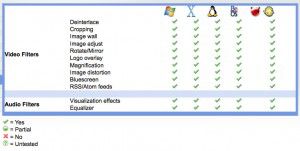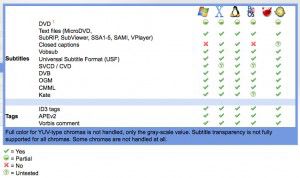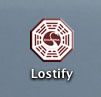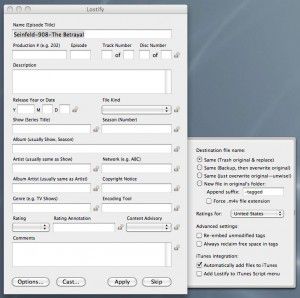Have you ever been sent a video, or downloaded a video from the internet that just wont play? Isn’t it frustrating! Most times it is because the video has been encoded with a codec (compressor/decompressor) that is not on your computer, therefore your system doesn’t know how to play the file.
There are a lot of tools out there to help you with this problem, and with only a few of them, you will be able to play 99% of everything you come across easily.
If you have a windows computer, you will need to download “G-Spot” codec identifier.
And for Mac users, “Video Spec” codec identifier is an equivalent.
Once you have downloaded and installed your codec identifier, just drag and drop your pesky video file onto it, and the identifier will analyse it and tell you everything you wanted to know about it, as well as a bunch of stuff you didn’t! Once you have identified the codecs used in creating the file, you can set about searching for it, installing it, and enjoying your video.
As mentioned in my “How to play almost any video with VLC Media Player” post HERE, you can play pretty much anything with VLC Media Player