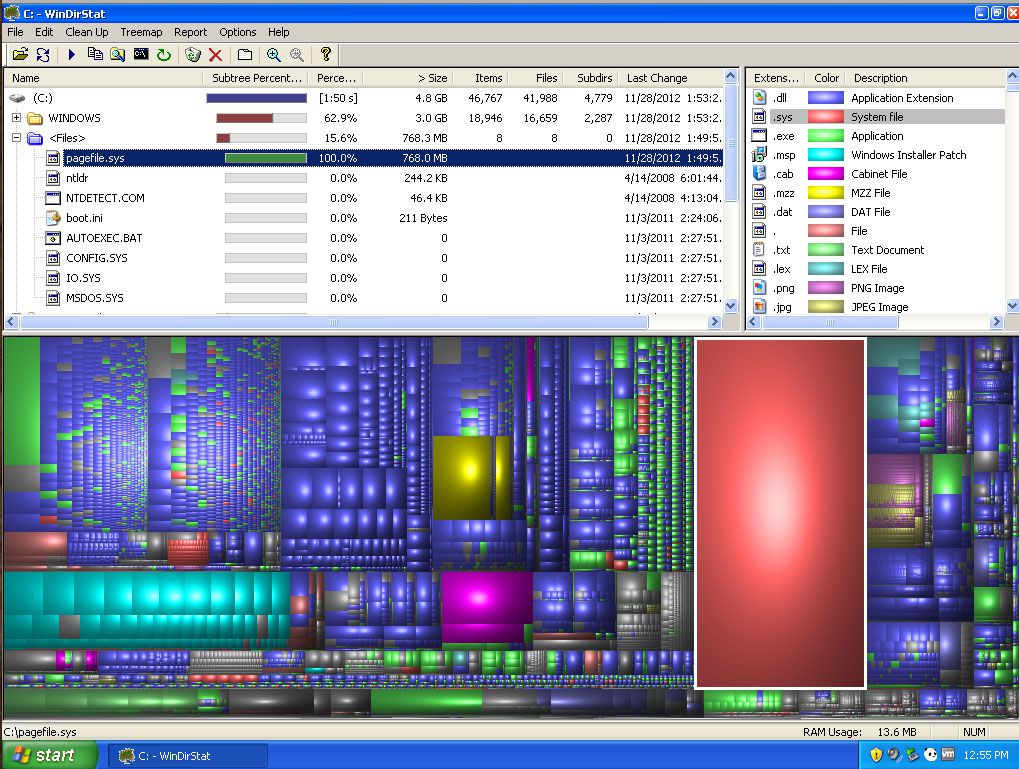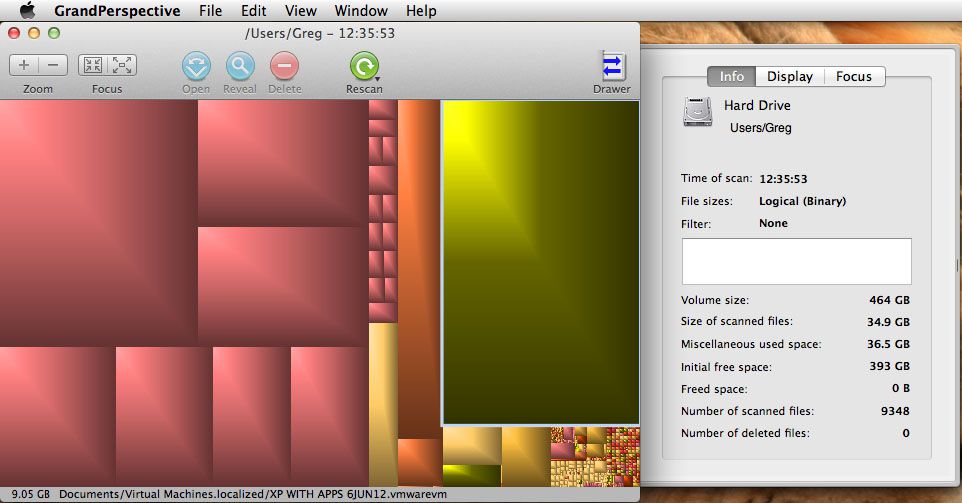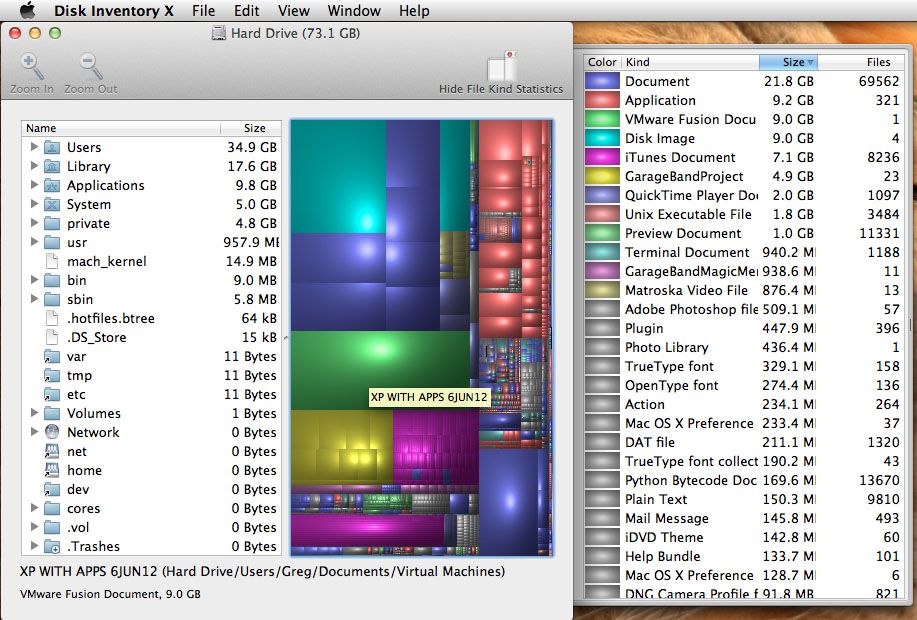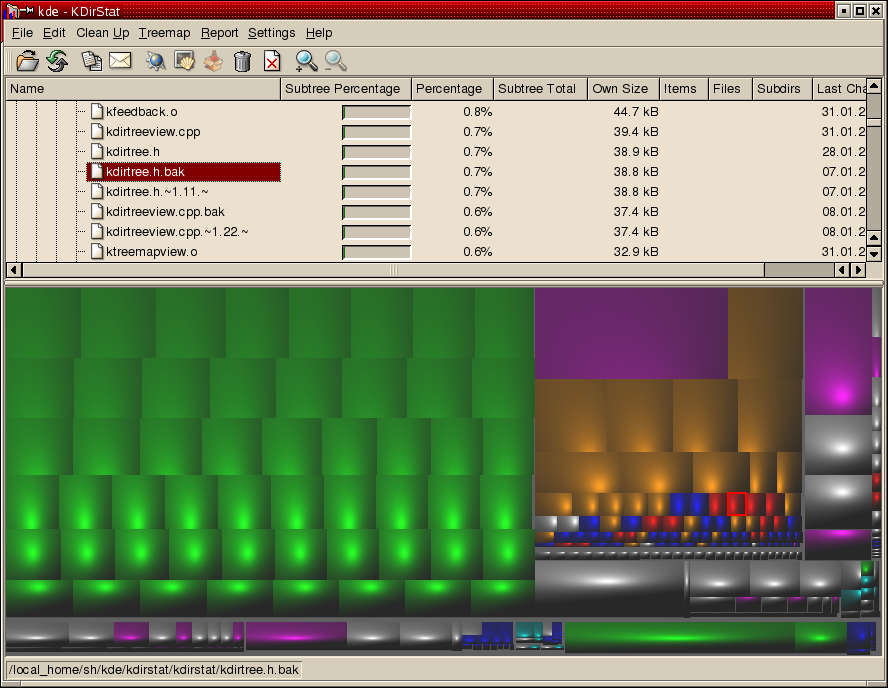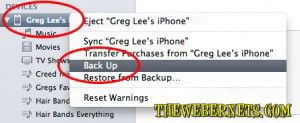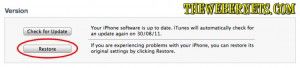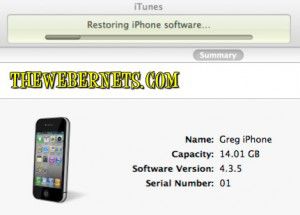My iPhone/iTunes has been bugging me for a while now about how my phone is running out of memory, and it won’t let me load more music, or take new photographs or video. My first instinct was that I should clean house, and move some photos or songs off it, and whilst it was plugged in to my Mac I noticed something interesting in the storage capacity stats window:
My iPhone/iTunes has been bugging me for a while now about how my phone is running out of memory, and it won’t let me load more music, or take new photographs or video. My first instinct was that I should clean house, and move some photos or songs off it, and whilst it was plugged in to my Mac I noticed something interesting in the storage capacity stats window:
 1.03 GB of Other? I would much rather have an extra GB of music and photos than a GB of “Other”! So, I did a little bit of research and it looks to me that “other” is stuff like contacts, calendars and emails etc, so no joy to be had there, but it is also log files, history, cache, and other gunk that is meaningless to most users. There were also reports in the Apple forums that you can reclaim “some” of that space with a full system restore. So I thought I would give it a try!
1.03 GB of Other? I would much rather have an extra GB of music and photos than a GB of “Other”! So, I did a little bit of research and it looks to me that “other” is stuff like contacts, calendars and emails etc, so no joy to be had there, but it is also log files, history, cache, and other gunk that is meaningless to most users. There were also reports in the Apple forums that you can reclaim “some” of that space with a full system restore. So I thought I would give it a try!
I started by making a full backup of my phone. Once my iPhone was plugged in to my computer, and it showed up in iTunes, I right clicked on it and selected “Backup” from the menu. It took a few minutes to copy everything over.
 Once that was all done, I went to the “Summary” window and clicked the “Restore” button.
Once that was all done, I went to the “Summary” window and clicked the “Restore” button.
 After clicking the usual procession of Ok’s, Yes Please’s, and I Understand’s, it set about completely wiping my iPhone.
After clicking the usual procession of Ok’s, Yes Please’s, and I Understand’s, it set about completely wiping my iPhone.
 Once it had erased the memory, it began uploading the 4.3.5 software installation, powered on and off a few times, and then I got asked if I wanted to restore my phone from the back up I created, or if I wanted to start my phone from fresh again. I clicked “Restore from Back Up” so it would reinstall my apps, contacts, music etc etc and off it went again It did take some time to completely erase, and re-install the software and my files and info (about 15-20 minutes), but it was well worth it!
Once it had erased the memory, it began uploading the 4.3.5 software installation, powered on and off a few times, and then I got asked if I wanted to restore my phone from the back up I created, or if I wanted to start my phone from fresh again. I clicked “Restore from Back Up” so it would reinstall my apps, contacts, music etc etc and off it went again It did take some time to completely erase, and re-install the software and my files and info (about 15-20 minutes), but it was well worth it!
 My iPhone went from 1.03GB of “Other” down to 0.24GB of “Other”! That’s nearly 800KB of “Other” that can now be used for photos and music!
My iPhone went from 1.03GB of “Other” down to 0.24GB of “Other”! That’s nearly 800KB of “Other” that can now be used for photos and music!

 Have you ever had a large USB drive that only shows 200mb when you plug it into your Windows computer? Frustrating isn’t it!
Have you ever had a large USB drive that only shows 200mb when you plug it into your Windows computer? Frustrating isn’t it!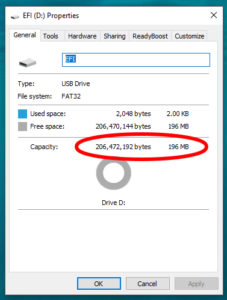 And what makes it worse is that nothing you try in the “Format” utility will change it – it always says 200mb in the capacity drop down.
And what makes it worse is that nothing you try in the “Format” utility will change it – it always says 200mb in the capacity drop down.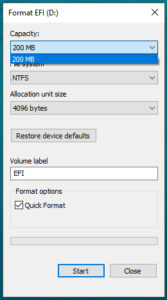 The reason this happens is that in some stage in the USB Drive’s life it has been plugged into a Mac, and it has done “Mac Things” to the drive. Thankfully, there is an easy way to fix it.
The reason this happens is that in some stage in the USB Drive’s life it has been plugged into a Mac, and it has done “Mac Things” to the drive. Thankfully, there is an easy way to fix it.