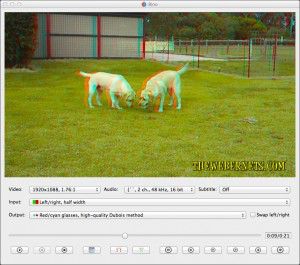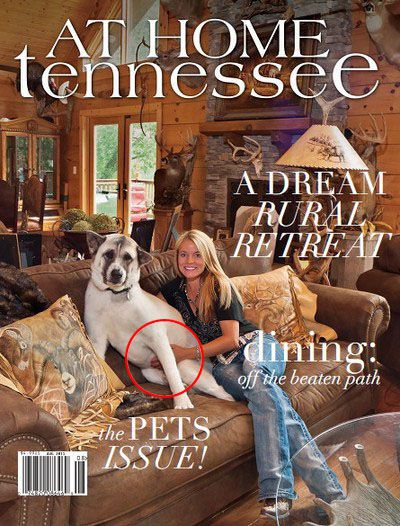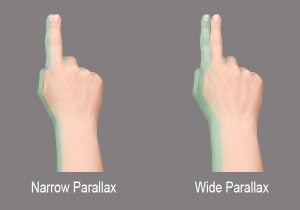 I got an email from a reader asking how 3D movie makers make things feel like they are coming out of the screen. The best answer I can give is that to achieve this effect, you show a lot of depth and dimension when you are actually shooting the video. In other words, have a very distant background, and have the object you want to leap out of the screen positioned a lot closer to the camera. This causes the background to have a narrow parallax effect, and the item in the foreground to have a wide parallax effect.
I got an email from a reader asking how 3D movie makers make things feel like they are coming out of the screen. The best answer I can give is that to achieve this effect, you show a lot of depth and dimension when you are actually shooting the video. In other words, have a very distant background, and have the object you want to leap out of the screen positioned a lot closer to the camera. This causes the background to have a narrow parallax effect, and the item in the foreground to have a wide parallax effect.
Here’s a sample video showing the effect, and you will need your red/cyan 3d glasses to see the effect – Check it out! I Got’s me a block of wood Yo! BOOYAH!
httpvh://youtu.be/ekua0h2r8Iw
Below is a screen capture from the video. If you look closely at the tip of the block of wood you can see that the gap between the left/red channel of video and the right/blue channel is quiet wide. This distance makes the object appear close to the viewer. If you follow along the length of the piece of wood towards my hands you will notice that the distance between the red and blue channels narrows. This narrowing gives the feeling of depth and dimension, tricking the viewers brain into thinking I am further back in the field.
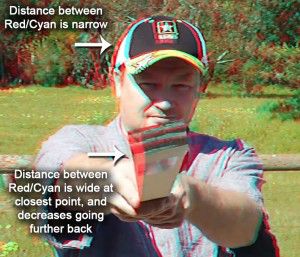 If this video was shot in 2D and you wanted to convert it to 3D, the perspective of the parallax (The Wood coming out at you) would be lost, and the effect would not be as dramatic. You probably could rebuild it using something like Adobe After Effects, but it would be a MAJOR MAJOR undertaking. The quickest, and easiest way to achieve this effect, is to create it and shoot it in 3D.
If this video was shot in 2D and you wanted to convert it to 3D, the perspective of the parallax (The Wood coming out at you) would be lost, and the effect would not be as dramatic. You probably could rebuild it using something like Adobe After Effects, but it would be a MAJOR MAJOR undertaking. The quickest, and easiest way to achieve this effect, is to create it and shoot it in 3D.