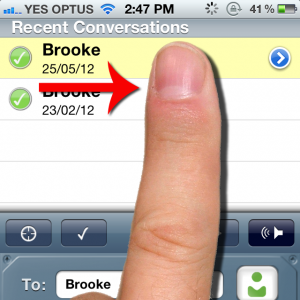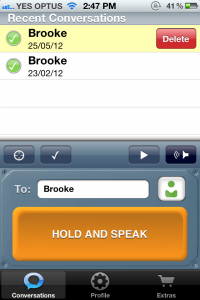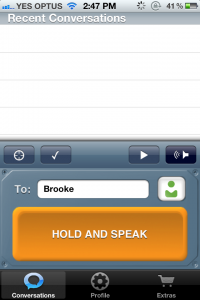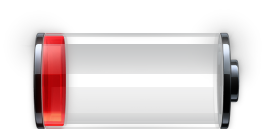 iOS 7 on the iPhone is really great, but it can drain your battery fairly quick. I have identified 3 ways to save power that REALLY work!
iOS 7 on the iPhone is really great, but it can drain your battery fairly quick. I have identified 3 ways to save power that REALLY work!
httpvh://youtu.be/wMu79khieC8
To get started, drag from the bottom of your iphone screen upwards.
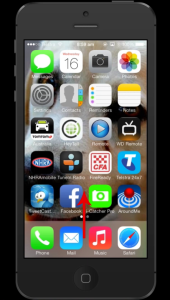 This will reveal the Control Center.
This will reveal the Control Center.
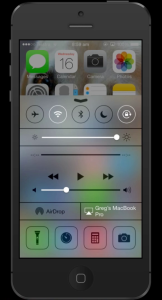 In control center, the first trick to saving power is to turn off any transmitters you are not using. For example, BlueTooth or Wifi. If you use Wifi at work, but not at home, turn Wifi off at home to save power.
In control center, the first trick to saving power is to turn off any transmitters you are not using. For example, BlueTooth or Wifi. If you use Wifi at work, but not at home, turn Wifi off at home to save power.
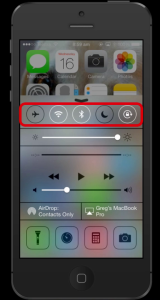 The next power saving tip is to turn down your screen brightness. The lower the better for battery life.
The next power saving tip is to turn down your screen brightness. The lower the better for battery life.
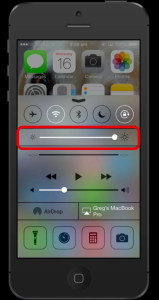 The BIGGEST drain on your iphones battery in my opinion is apps that are running in the background, that you are not using. When most of us finish using an app we press the home button to close out of it, but it is still actually running in the background. You need to “Terminate” the app out of your iphones memory for it to be completely closed. To do this, double click your home button, and see everything that is still open, running and in memory on your phone…..be prepared, there’s probably going to be a lot.
The BIGGEST drain on your iphones battery in my opinion is apps that are running in the background, that you are not using. When most of us finish using an app we press the home button to close out of it, but it is still actually running in the background. You need to “Terminate” the app out of your iphones memory for it to be completely closed. To do this, double click your home button, and see everything that is still open, running and in memory on your phone…..be prepared, there’s probably going to be a lot.
 To terminate apps out of your phones memory, slide/push their preview windows to the top of your screen.
To terminate apps out of your phones memory, slide/push their preview windows to the top of your screen.
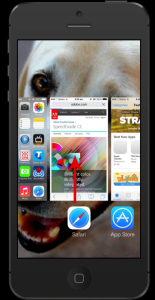 Once you have closed all of the apps your are not using right now, it’s time to get into the habit of closing all of your open apps using this method a few times a day. Before using this method, I would be looking for my charger by 3-4pm. Now that I terminate running apps through the day, I still have around 50% power left in my phone when I get home around 5-6pm.
Once you have closed all of the apps your are not using right now, it’s time to get into the habit of closing all of your open apps using this method a few times a day. Before using this method, I would be looking for my charger by 3-4pm. Now that I terminate running apps through the day, I still have around 50% power left in my phone when I get home around 5-6pm.
TRY IT!