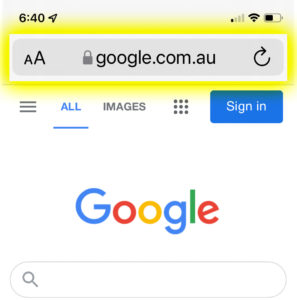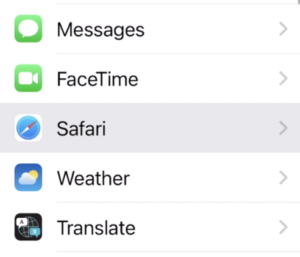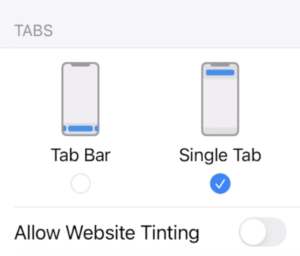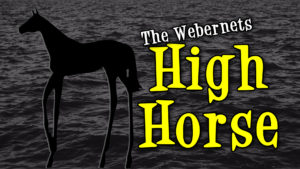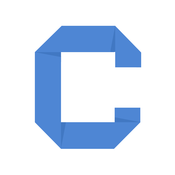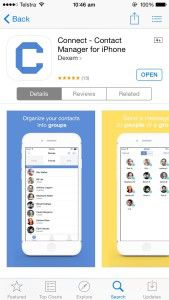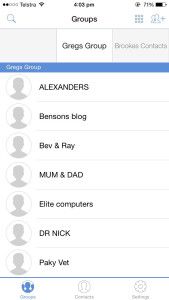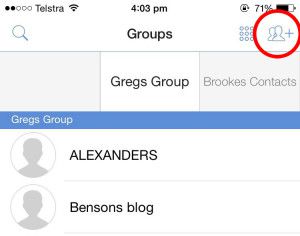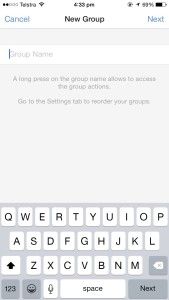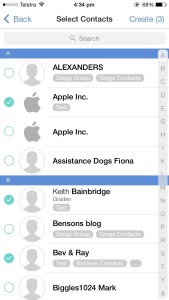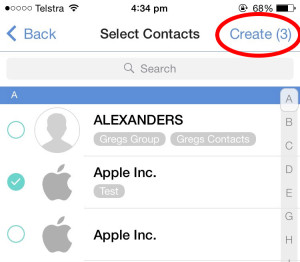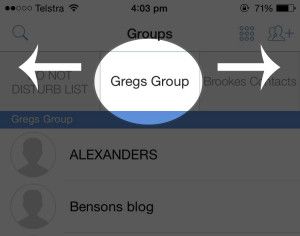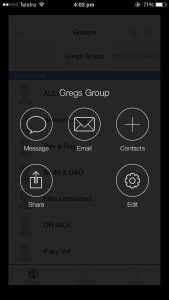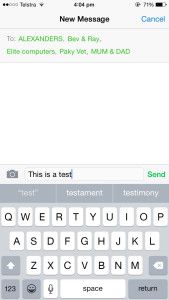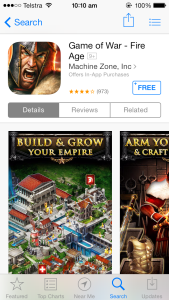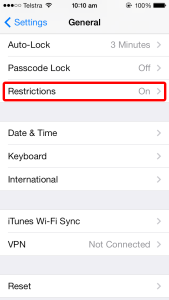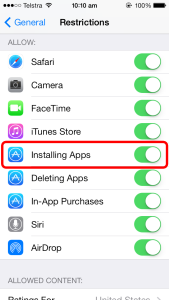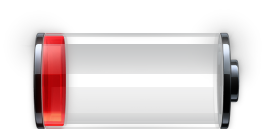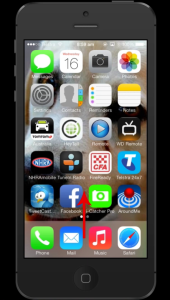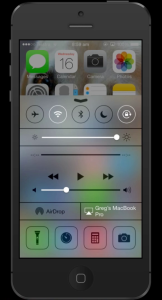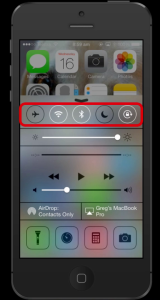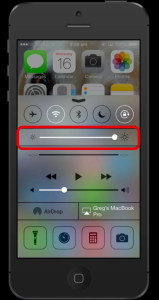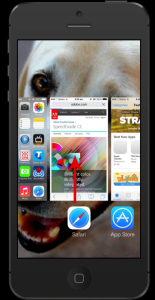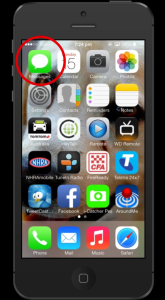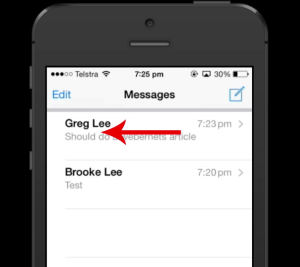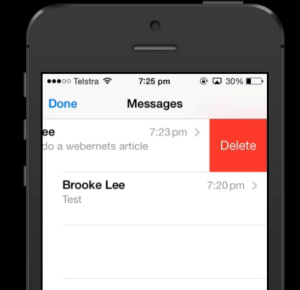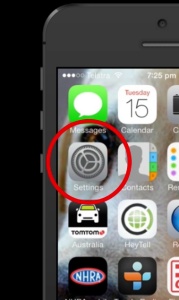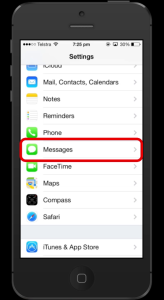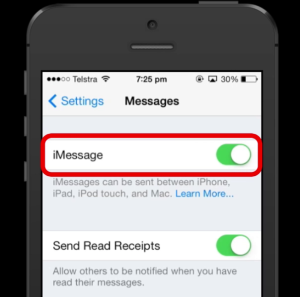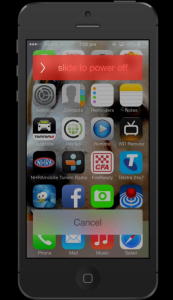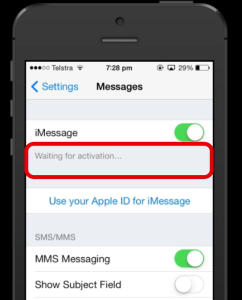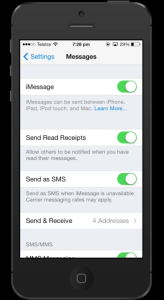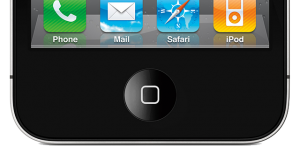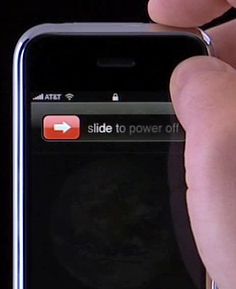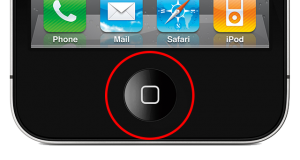Want to Move Search Bar Back To The Top In Safari On iPhone?
For some reason in iOS 15 Apple decided to turn our world upside down, and put the Search Bar at the bottom of the window in the Safari web browser. To put it back to the top where it has always been open settings
Scroll down to Safari and open it up
Scroll down about halfway so you can see the “Tab Bar/Single Tab” option – Change this to “Single Tab” as shown below
Now close out of settings and go back into Safari, and your Search Bar is back where it belongs
I haven’t had a High Horse opinion on this site since 2011, but this change has really made me furious. I wish Apple would focus their attention on making what we have now work reliably, as opposed to changing things needlessly so they can announce it as a new feature at the next World Wide Developers Conference (WWDC).