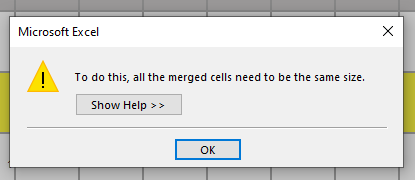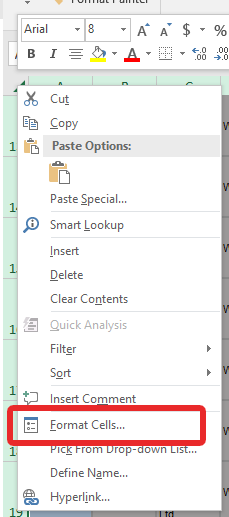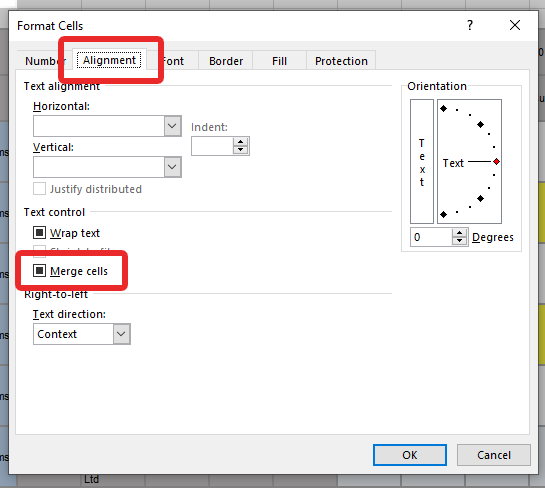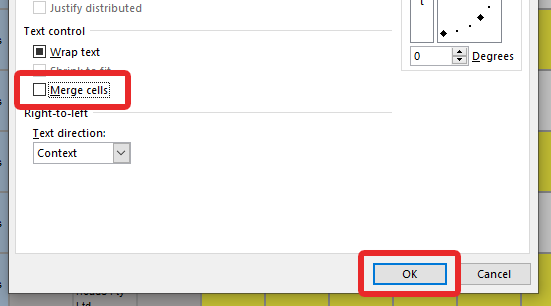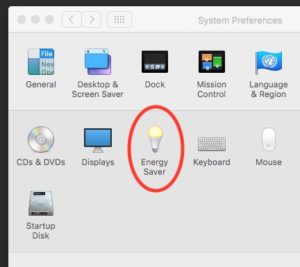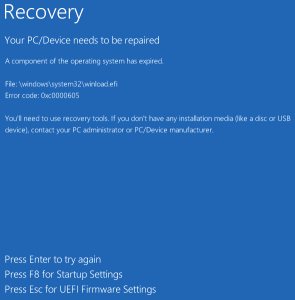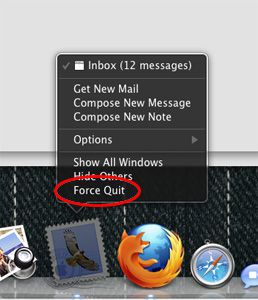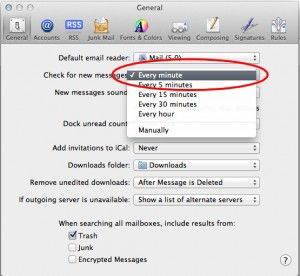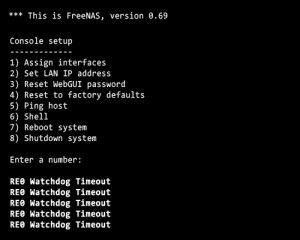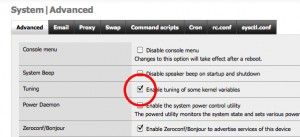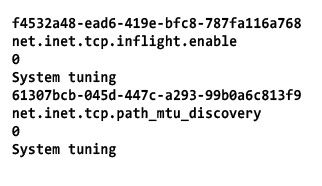Like most FreeNAS errors, this one just appeared out of nowhere, on a system that has been untouched, and running trouble free for some months. Once the error showed up on the screen, I was unable to connect to my shares, or the Web GUI to trouble shoot it. The term “RE0” was a giveaway, because I remember when I assigned the NIC it was given this label. My first thought was that the NIC card died, and I replaced it with an identical card I have here which I know is good. This didn’t change anything unfortunately.
Like most FreeNAS errors, this one just appeared out of nowhere, on a system that has been untouched, and running trouble free for some months. Once the error showed up on the screen, I was unable to connect to my shares, or the Web GUI to trouble shoot it. The term “RE0” was a giveaway, because I remember when I assigned the NIC it was given this label. My first thought was that the NIC card died, and I replaced it with an identical card I have here which I know is good. This didn’t change anything unfortunately.
After a short search through my files and found a backup of the FreeNAS configuration XML file I had made recently (A habit I have gotten into with this system). With this in hand, I selected option 4, and reset the system to Factory Defaults. After rebooting and re-assigning the interfaces, to my surprise everything came back up. After logging in through the Web GUI and being able to access things again, I tried to restore the settings from the configuration.xml file. This failed badly. The system would not boot from the hard drive now, and even though all the data is backed up, I still got that sinking feeling in my stomach.
After inserting the Freenas Disc in the drive and setting the boot order in bios, I was able to boot the system from the Live CD. Knowing I had my raid configuration in the XML file, I re-installed the FreeNAS operating System onto the hard drive, re-assigned the interfaces, and was again back to factory defaults. I again logged in through the Web GUI and backed up the clean install XML file, and then opened it in text editor. I also opened my original backup file from when things were good, and compared the two. I did find the problem.

When I compared the two files together I noticed dozens of additional lines in the backup XML file, that weren’t in the fresh one. They looked like these:

Then it struck me that what must have happened, is that FreeNAS was tweaking itself, and I guess it must have made a mistake somewhere along the way. I unchecked the box in the Advanced settings panel, removed all of the extra lines of code that contained “System tuning” from the backup XML file, and restored it into FreeNAS, and VOILA! It was all back online, my Raid 5 was in tact, and everything was back to normal.
I have been using it for a bout 5 days now since implementing the fix, and it is back to its old self again. It hasn’t skipped a beat!

11 Aug 2011 – I have just been playing around again with my Freenas and found I can trigger this error immediately by filling in the MTU option. Leaving this field blank works fine, but the second I try to set it for something like Jumbo MTU (9000) it goes into error mode the second I try to remotely access a share.
![]()