 So now you have created your 3D video file, its time to watch it back and see how it looks. If you try to open it using Quicktime or Windows Media Player, you will see your two camera feeds simultaneously in “Side by Side” format.
So now you have created your 3D video file, its time to watch it back and see how it looks. If you try to open it using Quicktime or Windows Media Player, you will see your two camera feeds simultaneously in “Side by Side” format.
 In order to see the 3D effect, and watch your video in 3D you will need to use a player that is capable of handling Stereoscopic Video files. There are quiet a few out there, but my Favorite is called BINO. I like it because it is really easy to use, can play your side by side video file back in lots of different flavors of 3D (like red/cyan, amber/blue, green magenta), there are versions for Windows, Mac and Linux/Unix, and the best part, its completely free!
In order to see the 3D effect, and watch your video in 3D you will need to use a player that is capable of handling Stereoscopic Video files. There are quiet a few out there, but my Favorite is called BINO. I like it because it is really easy to use, can play your side by side video file back in lots of different flavors of 3D (like red/cyan, amber/blue, green magenta), there are versions for Windows, Mac and Linux/Unix, and the best part, its completely free!
You can download BINO from the bino3d.org web site HERE.
Once you have downloaded, extracted and installed BINO you can launch it, and from the file menu select your Side By Side video file, and the player will appear. You now need to set only two parameters, you need to tell BINO what kind of file it is you want to play, and how you want it played back.
In the “Input” drop down menu, select “Left/Right Half Width”, and in the “Output” drop down menu, select the display method that corresponds to the 3D Glasses you will be using to watch the video. I have the ones with the Red and Blue lenses, so I use Red/Cyan High Quality mode. Now, just push play and see how you did.
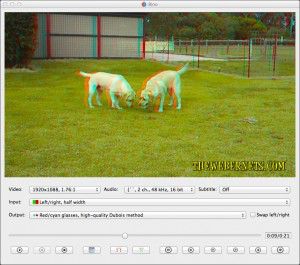 You can make your video go full screen by double clicking the playing video. Double clicking on it again takes you back to window mode.
You can make your video go full screen by double clicking the playing video. Double clicking on it again takes you back to window mode.
