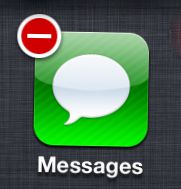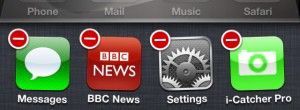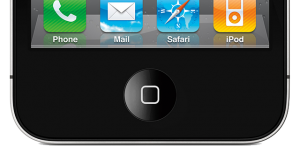 I’ve noticed recently that the home button on my iPhone has become a bit dodgy. It doesn’t always work, especially when I double click it for multitasking/app switching.
I’ve noticed recently that the home button on my iPhone has become a bit dodgy. It doesn’t always work, especially when I double click it for multitasking/app switching.
I had resided myself to believing that the actual button mechanism had worn and was malfunctioning, when my wife told me how to recalibrate it. I was dubious at first, but this little “fix” has solved my problem, and my home button is back from the dead!
To start the recalibration process, press and hold the lock button on the top of your device, just like you are going to turn it off.
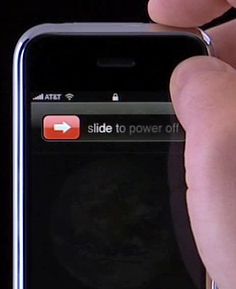 Instead of sliding the red button with white arrow to the right, press and hold down the home button.
Instead of sliding the red button with white arrow to the right, press and hold down the home button.
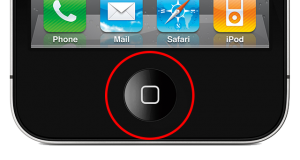 After about 5 or 6 six, your phone will go back to your home screen, and that is it! During that 5 seconds, your phone re-calibrated your home button, and with a bit of luck, everything will be like new again!
After about 5 or 6 six, your phone will go back to your home screen, and that is it! During that 5 seconds, your phone re-calibrated your home button, and with a bit of luck, everything will be like new again!