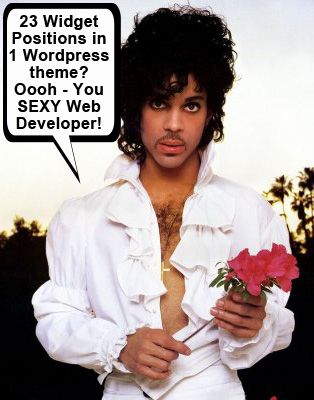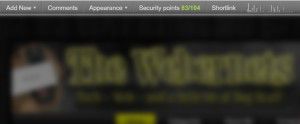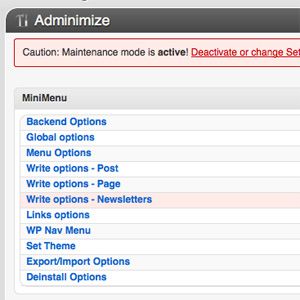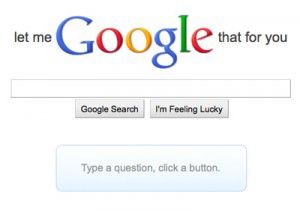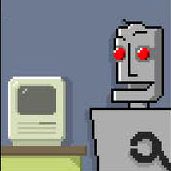I have written about some bad WordPress plugins, so I thought it was time I wrote about a good one, and oh boy, is this a good one. This is one of those plugins that is “Bigger than Ben Hur”. If you are building a WordPress site for someone who is a bit of a newb, or in my case an editor of a major print magazine and celebrity national television sports commentator, who has no interest in the back end, and just wants a word processor to update their site, you NEED this plugin.
I have written about some bad WordPress plugins, so I thought it was time I wrote about a good one, and oh boy, is this a good one. This is one of those plugins that is “Bigger than Ben Hur”. If you are building a WordPress site for someone who is a bit of a newb, or in my case an editor of a major print magazine and celebrity national television sports commentator, who has no interest in the back end, and just wants a word processor to update their site, you NEED this plugin.
The point of Adminimize is to minimize the admin, or back end of a WordPress site. This is great for multi user sites. As an admin, you can decide what site users get to see, and more importantly, what they don’t get to see in their dashboard. In my case, my client comes from a purely editorial background. He wants to write his articles, and moderate his readers, and that’s it. So with Adminimize, I have been able to remove all of the other WordPress features such as the Plugins panel, Pages panel, Appearance panel, Tools, Settings, and the menu/settings entries for the twenty something other plugins I have had to install to make the site work to his requirements. He can create new posts, reply to comments, and ad links to his blogroll, because that’s all he wants to do. What I really like about this plugin, is that when you install other plugins, it knows about them upon a refresh, and you can decide how much of their admin capabilities is available to your different user levels as well.
You can remove that pesky admin bar, screen options, or admin colour schemes, and many other of WordPress’s “features” (depending on whether you love them or hate them) not only globally, but on a user level as well. So you can have the admin bar for yourself as an admin, remove it for your editors, and enable it for authors, if that’s what you want to do.
 This plugin is one of those ones that I just can’t believe is free. There is a “Donate” option on the settings page, and I believe this one is well worth leaving a few bucks for the authors – It’s a killer plug in! Just one word of warning though, on installation and activation, you will be confronted with literally hundreds of check boxes. Even though it will appear overwhelming, it’s not. Keep in mind there is 5 check boxes, one for each user lever, per option. Just remember the options are down the left hand side in column one, and the rows are for user levels that you want to allow/disallow the privileged. Give it a go, and look at it one option at a time, and before long not only will you understand its simple layout (which appears complicated because there are hundreds of choices), but you will see why I hereby officially give Adminimize “5 Paws Up”!
This plugin is one of those ones that I just can’t believe is free. There is a “Donate” option on the settings page, and I believe this one is well worth leaving a few bucks for the authors – It’s a killer plug in! Just one word of warning though, on installation and activation, you will be confronted with literally hundreds of check boxes. Even though it will appear overwhelming, it’s not. Keep in mind there is 5 check boxes, one for each user lever, per option. Just remember the options are down the left hand side in column one, and the rows are for user levels that you want to allow/disallow the privileged. Give it a go, and look at it one option at a time, and before long not only will you understand its simple layout (which appears complicated because there are hundreds of choices), but you will see why I hereby officially give Adminimize “5 Paws Up”!
 Adminimize is available for download at the WordPress repository HERE.
Adminimize is available for download at the WordPress repository HERE.
 For the two of you out there who are looking at this blog, you might be thinking “Whoa, where did the dog with the iPhone 4 go?”
For the two of you out there who are looking at this blog, you might be thinking “Whoa, where did the dog with the iPhone 4 go?”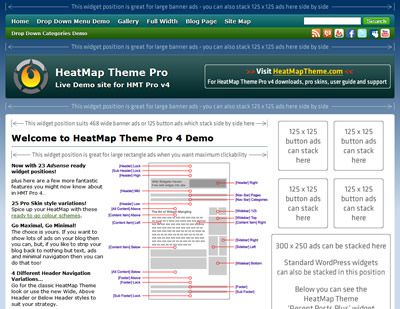 Please excuse the mess whilst I renovate. It’s business as usual though!
Please excuse the mess whilst I renovate. It’s business as usual though!