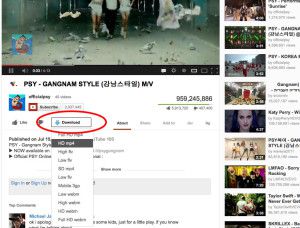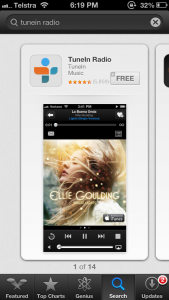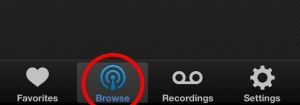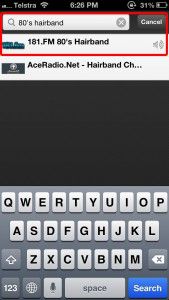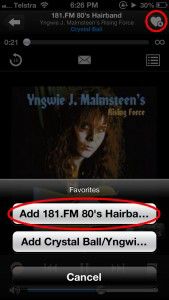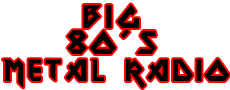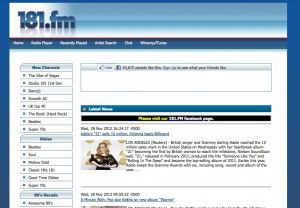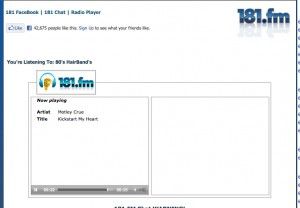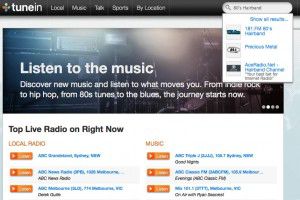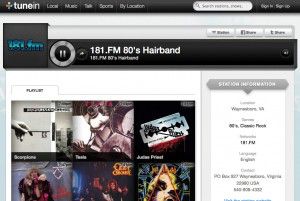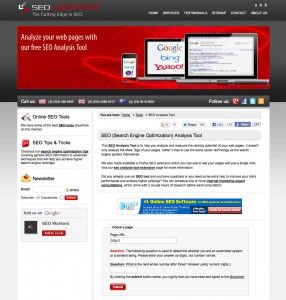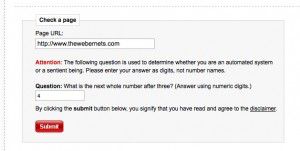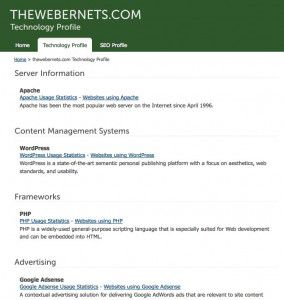I just love the internet radio station 181FM 80’s Hairbands. I love all of those glam rock bands like Poison, Motley Crue and Bon Jovi. I find myself listening to it daily, and in a variety of places. It occured to me that not everybody is aware of internet radio, and the plethora of cool music that is available to you, so I thought I would put together a tutorial on how you can listen to any of the thousands of internet radio stations anywhere, 24 hours a day, and we’ll use 80’s Hairbands as an example.
I just love the internet radio station 181FM 80’s Hairbands. I love all of those glam rock bands like Poison, Motley Crue and Bon Jovi. I find myself listening to it daily, and in a variety of places. It occured to me that not everybody is aware of internet radio, and the plethora of cool music that is available to you, so I thought I would put together a tutorial on how you can listen to any of the thousands of internet radio stations anywhere, 24 hours a day, and we’ll use 80’s Hairbands as an example.
Part 1 – If you want to listen in your car, or through your head phones on the go, your phone is the best bet. Navigate to the App store for your phone (I’m using iPhone for this tutorial, but Tune In has a Free app for Android, Palm, Blackberry and Windows phones as well – see HERE) and search for the FREE Tune In Radio App.
 Once you have downloaded and installed the app, open it and press “Browse” down the bottom.
Once you have downloaded and installed the app, open it and press “Browse” down the bottom.

In the search bar that appears at the top, type “80’s Hairband”

181FM 80’s Hairband Station should be the first one, so click it, and it should start playing. With in seconds of pressing it for this tutorial, I was listening to Malmsteen….SWEET HUH!

At this point it is important to make the station a favorite, so each time you want to listen, you dont have to go through the whole searching routine. To make it a Favorite, press the “Heart” in the top right corner, and then press “Add 181fm 80’s Hairbands to Favorites”.

Another station I also recommend is the Hard Drivin Radio Networks “Big 80’s Metal“

 I have just discovered the EASIEST way yet to download, save and keep videos from Youtube! Its SO easy that it is scary.
I have just discovered the EASIEST way yet to download, save and keep videos from Youtube! Its SO easy that it is scary.