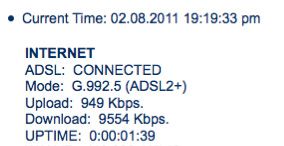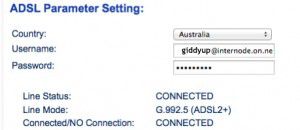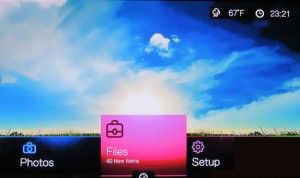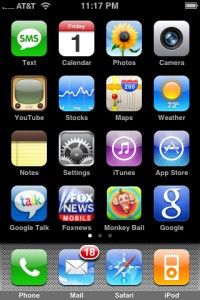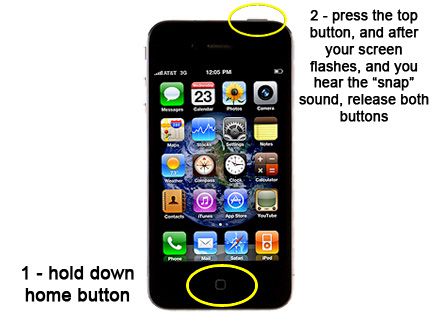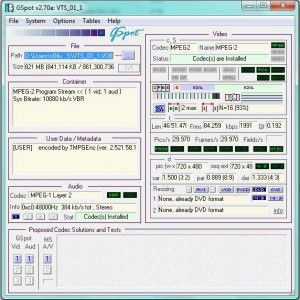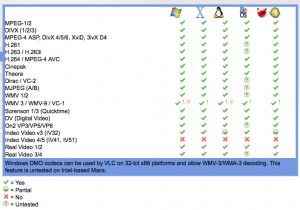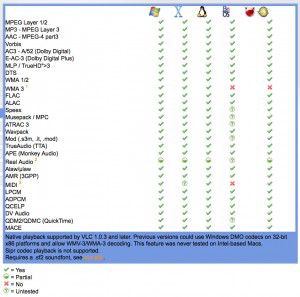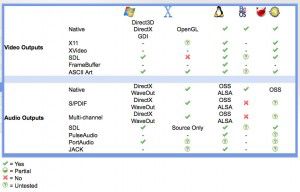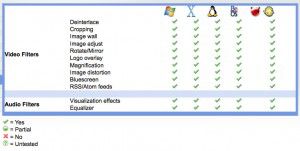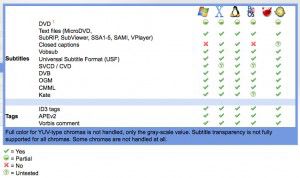I have just been trying to shift some large files around my home network, and found the transfer speeds to be down on what I am used to.So I set about finding out what the problem was. I started by opening the system preferences, and clicked the Network icon.
I have just been trying to shift some large files around my home network, and found the transfer speeds to be down on what I am used to.So I set about finding out what the problem was. I started by opening the system preferences, and clicked the Network icon.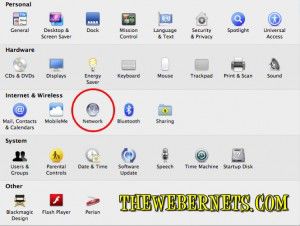 In the left side window I had to highlight the connected Ethernet port (the one with the green circle next to it), as my machine has two ports, and the one that wasn’t connected was selected when I opened the window as shown below. Once I selected the connected port, I clicked the Advanced button to open up all the good stuff.
In the left side window I had to highlight the connected Ethernet port (the one with the green circle next to it), as my machine has two ports, and the one that wasn’t connected was selected when I opened the window as shown below. Once I selected the connected port, I clicked the Advanced button to open up all the good stuff.
 From here, I clicked the Hardware button to see what was going on. As expected, my machine had auto-negotiated a 100MBPS connection, instead of the much faster 1000MBPS Gigabit connection I have come to love so much.
From here, I clicked the Hardware button to see what was going on. As expected, my machine had auto-negotiated a 100MBPS connection, instead of the much faster 1000MBPS Gigabit connection I have come to love so much.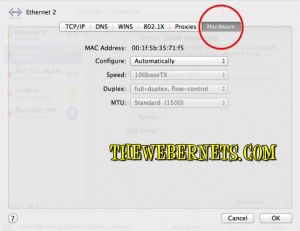 So once I changed Automatic, to Manual, and selected 1000MBPS with Full Duplex, flow control, and set my MTU to Jumbo 9000 (Where it has always been), I saved the settings, rebooted and was ready to enjoy my super-fast network!
So once I changed Automatic, to Manual, and selected 1000MBPS with Full Duplex, flow control, and set my MTU to Jumbo 9000 (Where it has always been), I saved the settings, rebooted and was ready to enjoy my super-fast network!
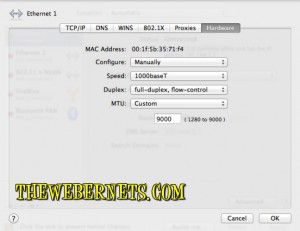
 Huh? What? Why? – Then the expletives came! Why wasn’t my Gigabit connection working? – I went back in and found the Green circle was gone – Replaced with a very unattractive and disheartening RED circle! A desperate flurry of disconnections, reconnection and more expletives occurred. Sitting helplessly on the floor next to my Gigabit switch, head in hands, my attention was drawn to the pretty color cables…….
Huh? What? Why? – Then the expletives came! Why wasn’t my Gigabit connection working? – I went back in and found the Green circle was gone – Replaced with a very unattractive and disheartening RED circle! A desperate flurry of disconnections, reconnection and more expletives occurred. Sitting helplessly on the floor next to my Gigabit switch, head in hands, my attention was drawn to the pretty color cables…….
 This post is dedicated to that gorgeous yellow ethernet cable. Oh yellow ethernet cable, how I love you! It turns out that for some reason, Lion doesnt recognise the 33 miles of blue Cat 5(e) cable I have running around the house as Gigabit capable like Snow Leopard used to! I removed the blue cable, and plugged a black CAT 6 cable I had (Which I never really understood why it was different until today) and beautiful Green lights lit up everywhere! In my connections window, on the switch, it was SUCH a relief!
This post is dedicated to that gorgeous yellow ethernet cable. Oh yellow ethernet cable, how I love you! It turns out that for some reason, Lion doesnt recognise the 33 miles of blue Cat 5(e) cable I have running around the house as Gigabit capable like Snow Leopard used to! I removed the blue cable, and plugged a black CAT 6 cable I had (Which I never really understood why it was different until today) and beautiful Green lights lit up everywhere! In my connections window, on the switch, it was SUCH a relief!
After a bit of Googling, I learned quiet a few people are having this problem, and not all cables are created equal.
The short solution to the problem is change your cables to Cat 6, and for the reason why (if you are interested in the nuts and bolts) can be found in THIS article on Answers.com.
**UPDATE**
22OCT11 – Apple appear to have rectified this issue in the latest update to OSX Lion (10.7.2) – I have been using my Macbook Pro at Gigabit speed using blue cat 5 cable for a few days now. Can anybody else confirm?