 Have you ever had a large USB drive that only shows 200mb when you plug it into your Windows computer? Frustrating isn’t it!
Have you ever had a large USB drive that only shows 200mb when you plug it into your Windows computer? Frustrating isn’t it!
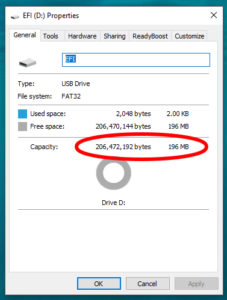 And what makes it worse is that nothing you try in the “Format” utility will change it – it always says 200mb in the capacity drop down.
And what makes it worse is that nothing you try in the “Format” utility will change it – it always says 200mb in the capacity drop down.
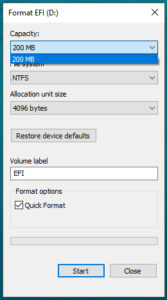 The reason this happens is that in some stage in the USB Drive’s life it has been plugged into a Mac, and it has done “Mac Things” to the drive. Thankfully, there is an easy way to fix it.
The reason this happens is that in some stage in the USB Drive’s life it has been plugged into a Mac, and it has done “Mac Things” to the drive. Thankfully, there is an easy way to fix it.
NOTE – ALL DATA ON THE DRIVE WILL BE DESTROYED! YOU MUST COPY IT OFF BEFORE PROCEEDING!
Your savior program is called Rufus – Check it out and download it for FREE HERE. Rufus is a piece of software that looks pretty similar to the Format Utility in Windows, but adds a considerable amount more functionality. It is really great for creating boot drives as well. Once downloaded and installed, open it up and you will see that it recognizes your USB Drives full size!
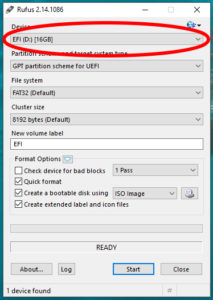 To get your USB Drive back, Select NTFS from the File System option, and be sure to Uncheck the “Create a bootable disk using ISO Image” option.
To get your USB Drive back, Select NTFS from the File System option, and be sure to Uncheck the “Create a bootable disk using ISO Image” option.
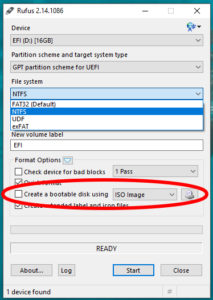 Now press start, and you will be given a last chance to back out, which is advisable if there is data on the drive you want to keep. Remember, ALL data on your USB Drive will be destroyed if you proceed!
Now press start, and you will be given a last chance to back out, which is advisable if there is data on the drive you want to keep. Remember, ALL data on your USB Drive will be destroyed if you proceed!
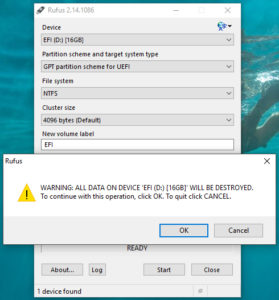 Click OK to proceed, and Rufus will start its work.
Click OK to proceed, and Rufus will start its work.
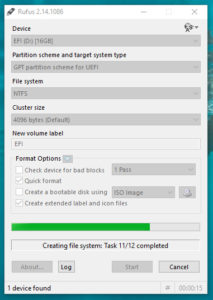 Once it has completed, it will simply say “READY” in the task/activity window. You can then close out of Rufus.
Once it has completed, it will simply say “READY” in the task/activity window. You can then close out of Rufus.
 You USB Drive has now been reset back to original size. You can now use it as normal.
You USB Drive has now been reset back to original size. You can now use it as normal.
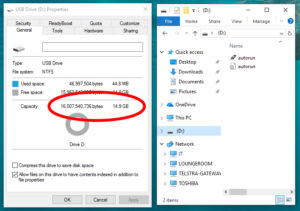 Dont worry to much about the two files Rufus leaves on your USB Drive, it is just an icon image and the script to make the icon load. It is safe to leave them, or delete them if you prefer.
Dont worry to much about the two files Rufus leaves on your USB Drive, it is just an icon image and the script to make the icon load. It is safe to leave them, or delete them if you prefer.
